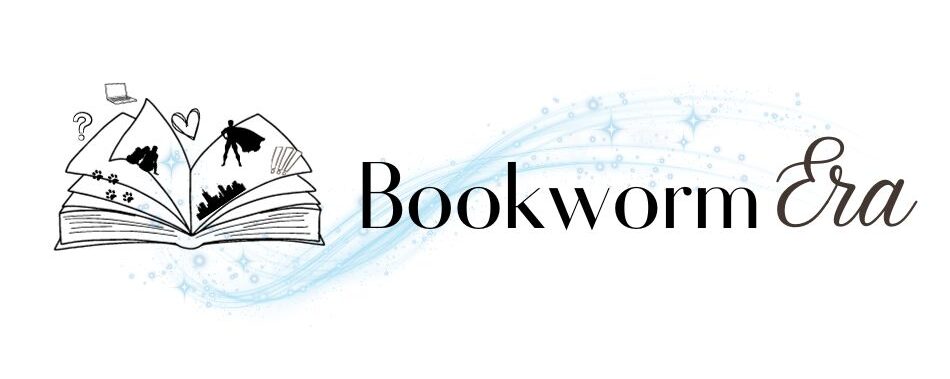How to Transfer Kindle Books to Another Account: A Quick Guide
Disclaimer: When you buy from links on our site, we may receive a commission at no additional cost to you. Learn more
Transferring Kindle books to another account can be a useful process, especially for those who want to share their digital library with family members or friends. Navigating the world of Amazon accounts and Kindle libraries can be daunting, but with the right steps and resources, transferring Kindle books can be done seamlessly and without any hiccups.
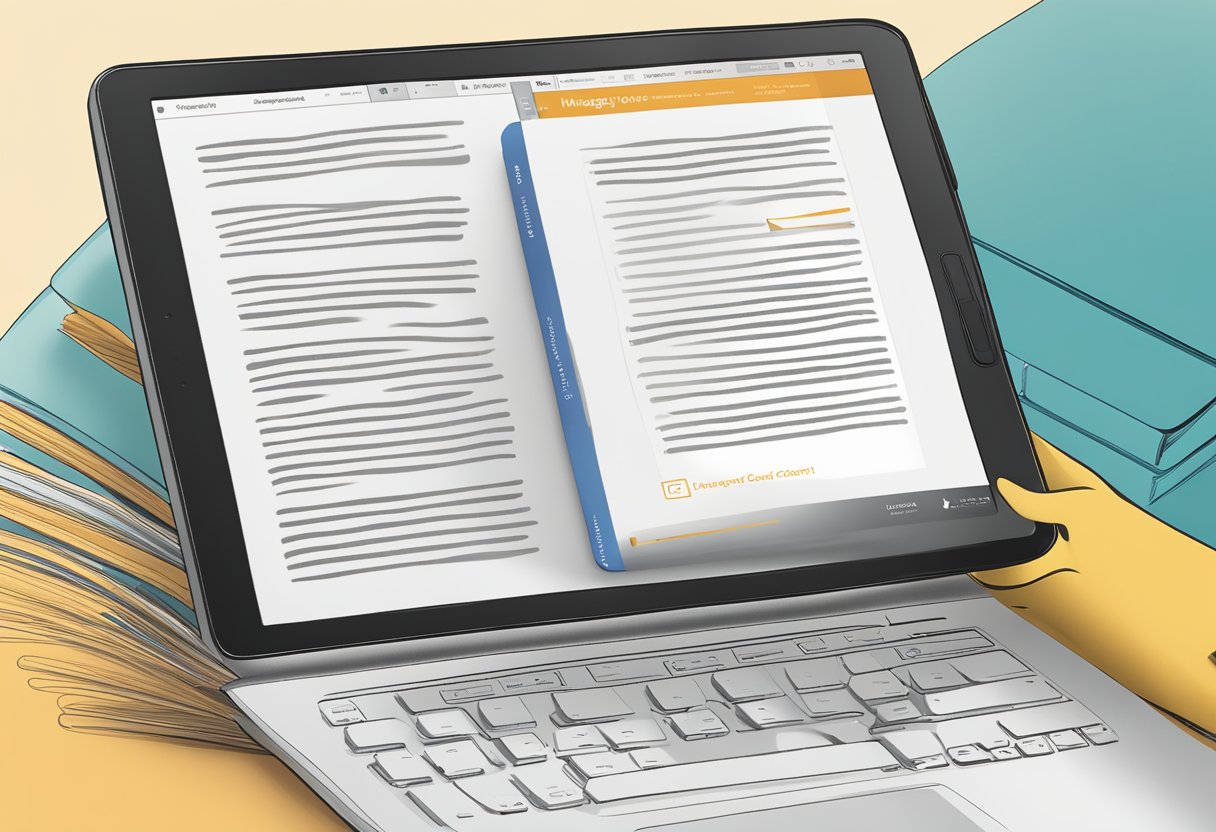
Before diving into the process, it’s essential to understand how Kindle books and accounts work. When a Kindle book is purchased, it is tied to the Amazon account used during the transaction. However, Kindle books can be accessed on multiple devices if those devices are registered under the same Amazon account.
Highlights:
- Understanding Kindle books and accounts is crucial for seamless transfers
- Prepare for the transfer by de-registering and registering devices as needed
- Consider post-transfer steps and maintaining multiple devices under one account
Understanding Kindle Books and Accounts
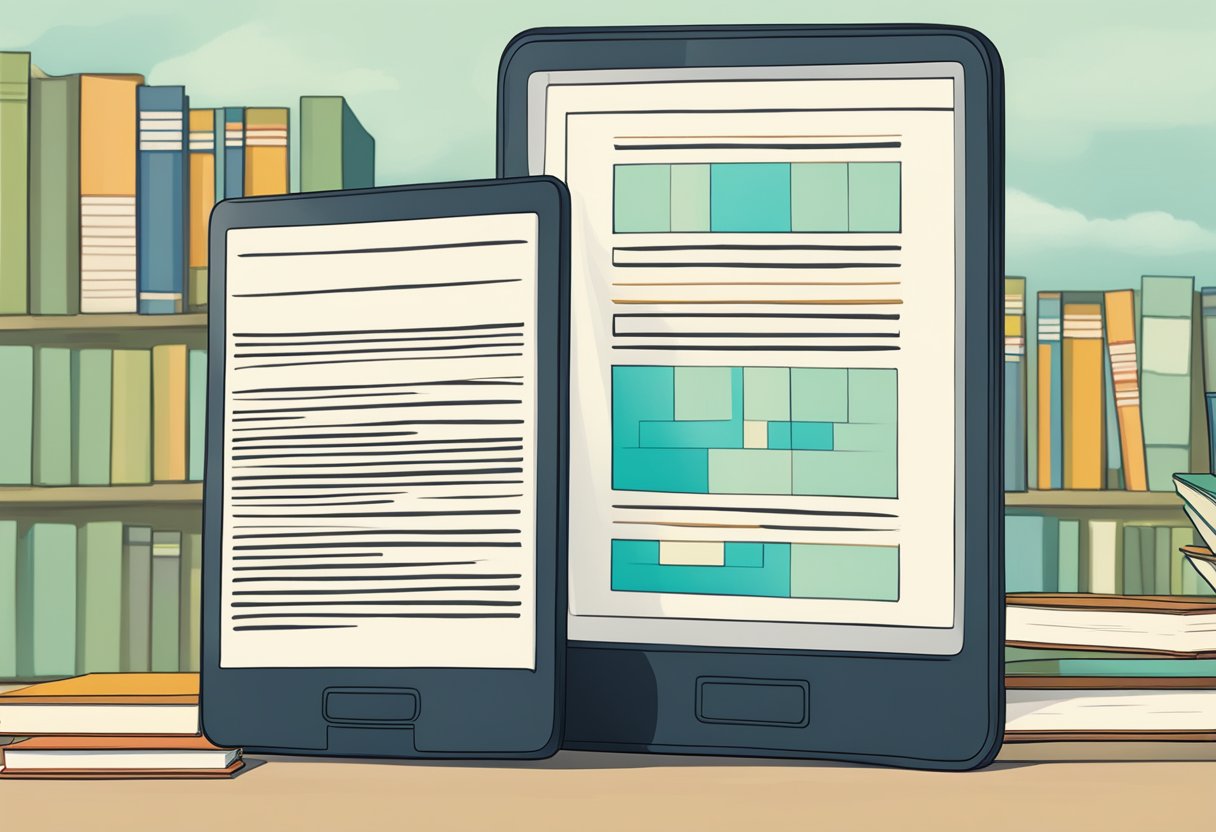
Kindle Ecosystem and DRM
The Kindle ecosystem is an expansive platform created by Amazon, offering a vast collection of digital books, also known as Kindle books, that can be read on a variety of devices like the Kindle e-readers, smartphones, and tablets. A crucial aspect of the Kindle ecosystem is the Digital Rights Management (DRM) system. DRM plays a significant role in protecting the intellectual property of authors and publishers by preventing unauthorized copying, sharing, or distribution of Kindle books.
When you purchase a Kindle book, you’re not actually buying the book itself but rather a license to access and read the content, making it subject to the DRM system. DRM restricts the transfer of purchased Kindle books between accounts or devices, except in specific circumstances as allowed by Amazon policies.
Amazon Account and Kindle Registration
An Amazon account is required to purchase and access Kindle books. Whenever you buy a Kindle book, it is linked to the Amazon account used for the purchase. It is essential to register your Kindle device or the Kindle app on your tablet or smartphone with your Amazon account to access the content you have purchased.
It’s important to note that Kindle books are generally not transferrable between Amazon accounts. This means that if you have multiple Amazon accounts or change accounts, transferring Kindle books from one account to another may be limited. There are, however, some ways to access content on multiple devices or share Kindle books with family members, such as using Amazon’s Family Library feature.
In conclusion, the Kindle ecosystem runs on a foundation of DRM and Amazon account registration, which ensures the protection of intellectual property while providing users with access to their purchased content. While transfer limitations exist, some sharing alternatives like the Family Library feature can help facilitate access to Kindle books across multiple registered devices or family members.
Preparing for Transfer

Before transferring Kindle books to another Amazon account, it is essential to prepare both the devices and the Kindle library. This section covers the necessary steps, including deregistering your Kindle device and managing your Kindle library.
Deregistering Your Kindle Device
To begin the transfer process, first, make sure to deregister the Kindle device from the original account. This ensures that the device is no longer linked to the old account, allowing it to be registered to a new account. To do this, follow these steps on the Kindle device:
- Go to Settings from the home screen.
- Select My Account or Registration.
- Choose the Deregister option.
Alternatively, this can also be done through the Amazon website by following these steps:
- Log in to the original account.
- Navigate to Manage Your Content and Devices.
- Under the Devices tab, find the Kindle device in question.
- Click the Actions button and choose Deregister.
Managing Your Kindle Library
Once the old Kindle device has been deregistered, it is important to manage the content within the Kindle library before transferring it to the new account. To do so, follow these steps:
- Log in to the original Amazon account.
- Go to the Manage Your Content and Devices page.
- Select the Content tab to view all the Kindle books and files.
- Use the checkbox next to each item to select the books to transfer.
- Click on the Actions button and choose the relevant option to transfer, share, or remove the selected content.
By carefully managing the library and deregistering the involved devices, Kindle users can provide a smooth transition when transferring books between different Amazon accounts. Maintaining organization and adherence to these steps ensures that the content remains accessible and functional on its new account and device.
Steps to Transfer Kindle Books

Using Amazon Household for Sharing
Amazon Household allows users to share Kindle books easily between accounts. To use this feature, simply set up an Amazon Household with the other account holder. Once the Amazon Household is established, Kindle books can be shared between the members. Keep in mind, up to two adults and four children can join a single Amazon Household.
Sending Books via Email or USB Cable
Another option for transferring Kindle books is via email or through a USB cable connection. Kindle users can utilize the “Send to Kindle” feature, which allows books to be transferred via email. Go to the Manage Your Content and Devices page on Amazon, select the books you want to transfer, click on Actions, and choose Send to Kindle. Then, enter the email address associated with the receiving Kindle device or app.
For USB cable transfers, connect the Kindle to your computer using a USB cable. Tap the file transfer prompt on the Kindle, and go to the view files and folders section on your computer. Locate the Kindle book files, drag, and drop them into the receiving Kindle’s documents folder. Safely eject the Kindle device once the transfer is complete.
Manual Transfer of Non-DRM Books
For non-DRM (Digital Rights Management) Kindle books, the transfer process is slightly different. Non-DRM books can be sent using Calibre, a free e-book management software. Start by downloading and installing the Calibre software. Afterward, add the non-DRM Kindle books to the Calibre library. Connect the receiving Kindle to the computer with a USB cable, and use Calibre to transfer the books.
When manually transferring non-DRM books, ensure that the file formats are supported by the Kindle device. For example, the Kindle supports the following formats:
- MOBI
- AZW
- AZW3
- PRC
Once the supported file formats have been checked, transfer the Non-DRM books using the steps mentioned above. Shared non-DRM Kindle books can be read by multiple users without restrictions, providing more flexibility in sharing and accessing your favorite books.
Post-Transfer Considerations
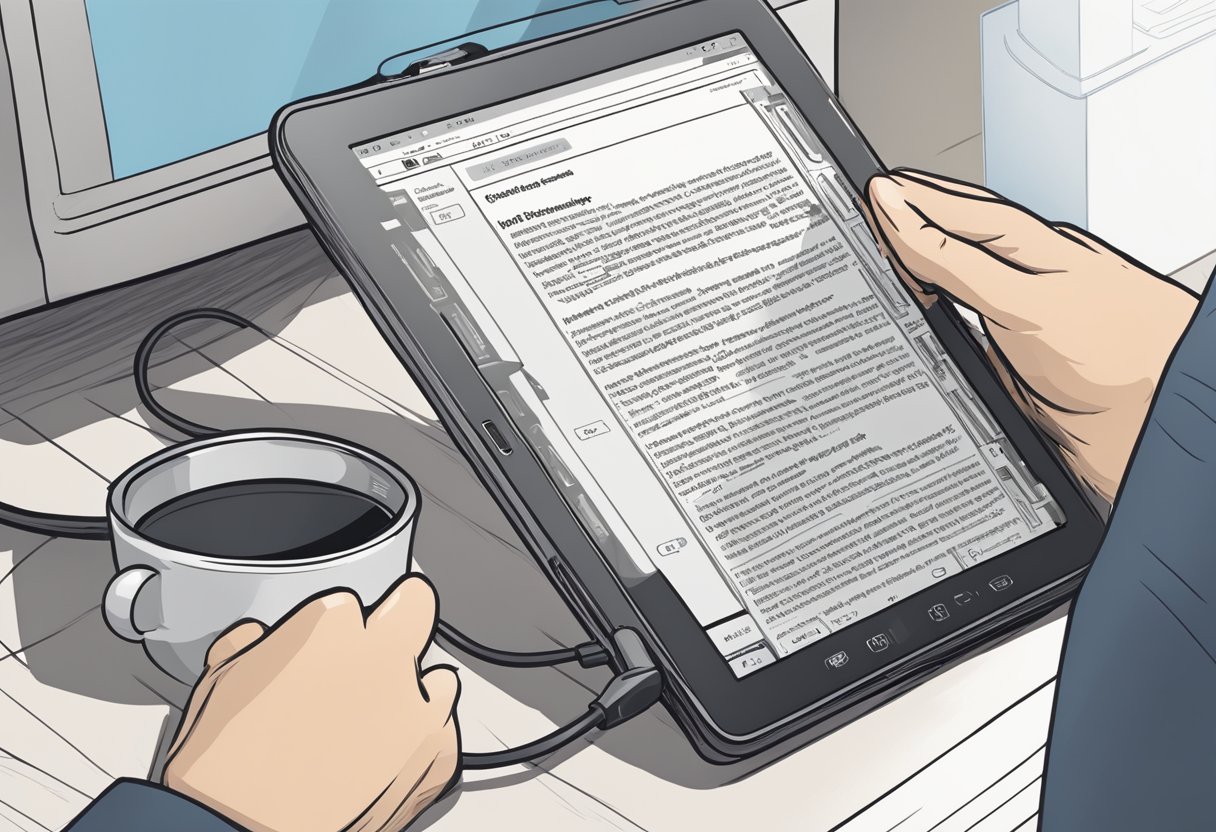
After transferring Kindle books to another account, there are a few important considerations to keep in mind. This section covers two major aspects: syncing and troubleshooting transfer issues, and organizing books on the new account.
Syncing and Troubleshooting Transfer Issues
Once the books have been transferred, you may need to sync your devices to ensure they are updated with the new account’s library. This can be done by connecting your device to Wi-Fi and selecting the “Sync and Check for Items” option in your Kindle’s menu.
If you experience any issues with the transfer process, such as missing books or incorrect reading progress, you can troubleshoot these issues by:
- Checking that the receiving account’s email address is correct.
- Confirming that both accounts have sufficient storage space.
- Repeating the transfer process if necessary.
Organizing Books on the New Account
Once the books have been transferred to the new account, it’s essential to organize them efficiently. This will make it easier for the account owner to locate specific books and manage their Amazon library. Here are a few tips to help with organizing your Kindle library:
- Collections: Create thematic collections (e.g., Mystery, Science Fiction, etc.) to group related books together.
- Tags: Utilize tags to categorize books based on specific themes or topics.
- Reading progress: Ensure that the transferred books maintain their reading progress. If not, manually update it by selecting the book and adjusting the progress bar to the desired location.
By following these guidelines, you’ll be able to effectively manage your transferred books and enjoy a seamless reading experience on your new Kindle account.
Maintaining Multiple Devices and Accounts
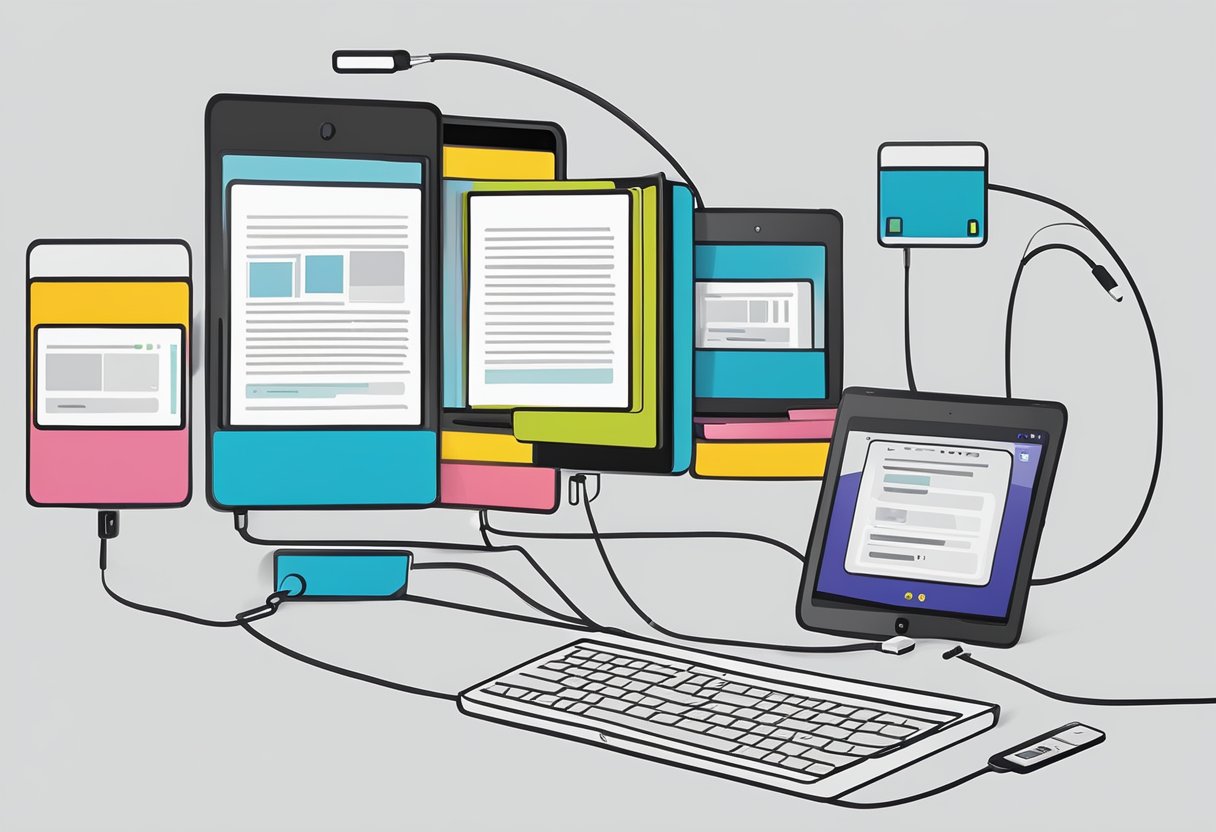
Maximizing Amazon Family Library Benefits
Amazon Family Library allows users to share Kindle eBooks and other content across multiple devices and accounts. By using Family Library, users can link two different adult accounts, as well as up to four child accounts to create a shared family library. This facilitates easy access to Kindle eBooks for all family members, no matter which device they use. To set up Family Library, visit “Manage Your Content and Devices” on the Amazon website and click on the “Household and Family Library” tab, then invite the desired family members1.
It is essential to consider cloud storage when sharing content across multiple devices. Amazon provides cloud storage to store and automatically sync your purchased Kindle eBooks to all linked devices, ensuring you can access your content seamlessly. This is particularly useful for families, as it allows everyone to enjoy the shared content without having to repurchase or manually transfer files between devices.
Understanding License and Ownership of Kindle eBooks
When you purchase Kindle eBooks, it’s essential to understand the difference between ownership and licensing. Essentially, you are not buying the eBook but rather a license to access the content2. Hence, you cannot resell, distribute or transfer the eBook to another individual, apart from instances of using Family Library.
Keep in mind that there are limits to the number of devices that can use the same licensed eBook simultaneously, usually set by the publisher. This information can be found under the eBook’s details on the Amazon website.
If facing issues sharing eBooks within your Household, it is advisable to contact Amazon customer service for support, as they are best equipped to provide you with the most accurate and up-to-date information on licensed content and device restrictions.
In conclusion, managing multiple devices and accounts can be straightforward when leveraging Amazon’s Family Library and understanding the licensed nature of Kindle eBooks. Through cloud storage and attentive customer service, users can make the most out of their Kindle experience while sharing content seamlessly with their family members.
Frequently Asked Questions
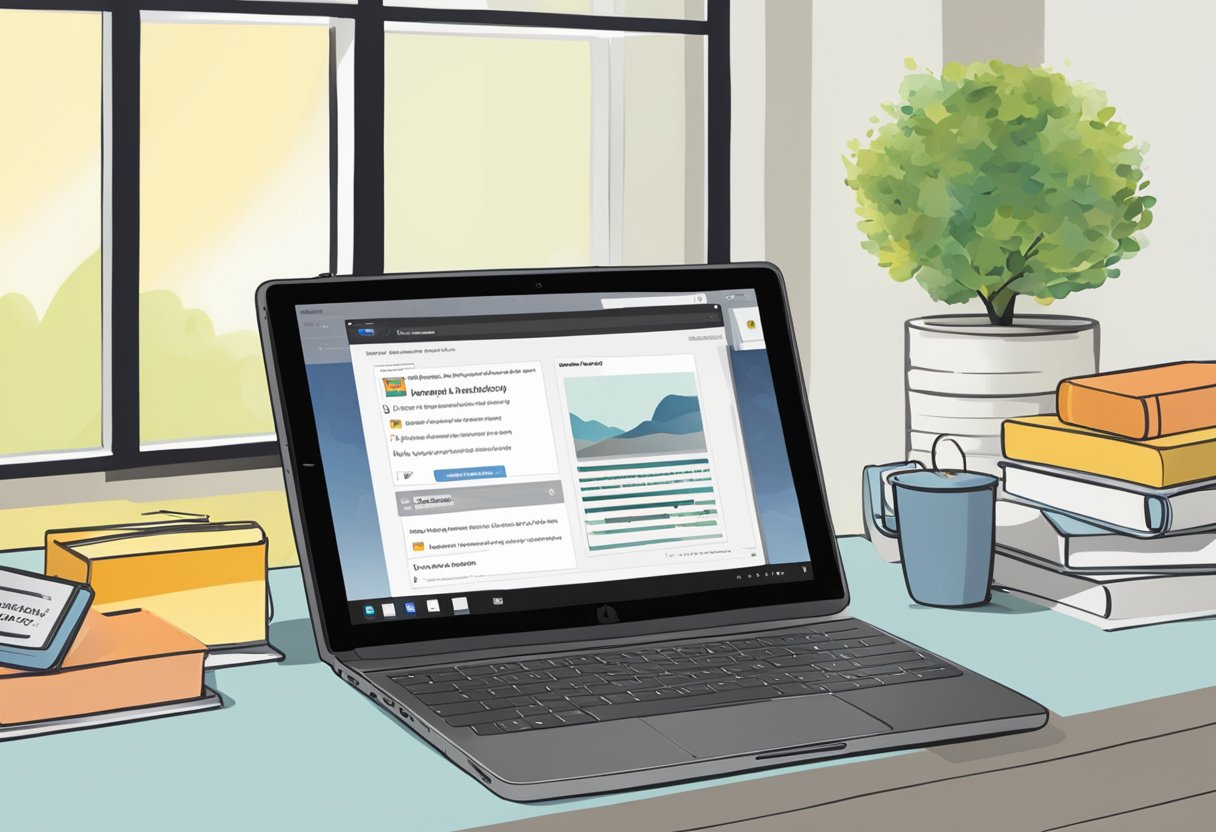
What is the process for sharing purchased Kindle eBooks with family members?
You can share purchased Kindle eBooks with family members by setting up an Amazon Household. This allows you to share Kindle books, audiobooks, and more with up to one other adult, four child profiles, and two teen profiles in the same household. After setting up the Amazon Household, family members can access shared content in their own Kindle libraries and manage their individual preferences.
Is it possible to move a Kindle book you’ve bought to a different user’s account?
Unfortunately, transferring Kindle books permanently from one account to another is not allowed by Amazon. However, you can share books with family members using the aforementioned Amazon Household feature or lend eligible books to friends for a limited period through the Kindle Lending feature.
How do I send a Kindle book to another person?
To send a Kindle book to another person, you can use the “Give as a Gift” option that can be found on the book’s detail page on Amazon. You’ll need to provide the recipient’s email address, and they will receive a notification to redeem the book and add it to their Kindle library. Alternatively, you can also lend eligible Kindle books to friends for a temporary period.
Can Kindle Unlimited subscription benefits be shared with others?
Yes, if you have a Kindle Unlimited subscription, you can share it with your Amazon Household members. Kindle Unlimited benefits can be accessed by two adults and up to four child profiles. Each member will have their own unique reading experience, borrowing up to ten Kindle Unlimited books at a time.
What steps should be taken to transfer Kindle account information upon changing countries?
When changing countries, you will need to update your Amazon account’s country setting. After updating your settings, your Kindle library and preferences will be transferred to the new country, and you will be able to access content from that region’s Amazon Kindle Store.
How can a Kindle be reassigned to a new owner while ensuring content accessibility?
To reassign a Kindle to a new owner, you must first deregister your Amazon account from the device. After deregistering, the new owner can register their own account, and all previously downloaded content will be removed. The new owner will then be able to access their own Kindle library and content on the device.
Footnotes
Victoria Cornell helps women adopt a positive mindset even when the struggles of motherhood feel overwhelming. On her sites, Motherhood Life Balance, Neon Moon and Bookworm Era she writes about ways to reduce stress with mindset, manifesting, goal planning, productivity, and more.